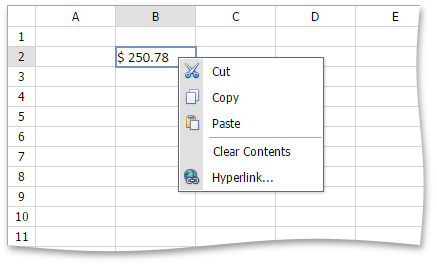Spreadsheet Elements
The Spreadsheet consists of visual elements that provide the capability to create, edit and view spreadsheet documents, which are called workbooks. A workbook includes one or more worksheets used to store data. You can add, delete and rename worksheets in a workbook. All existing worksheets are displayed on the Sheet tab bar at the bottom of the control. Click one of the sheet tabs to switch between existing worksheets. To navigate through the current worksheet, use the horizontal and vertical scrollbars.
A worksheet consists of cells that are organized into 1,048,576 rows and 16,384 columns. Each row is numbered (1, 2, 3, ...) and each column is lettered (A, B, C, ...) according to the A1 reference style. Row and column headings are displayed at the left and at the top of a worksheet, respectively.
An individual cell is a box at the intersection of a column and a row. Each cell is indicated by a cell reference (the column letter and row number where the column and row intersect). For example, B2 refers to a cell at the intersection of column B and row 2. The current cell that is selected and used to enter data is called the active cell. The active cell is identified by a blue border around the cell.
Each cell contains a single piece of data, the cell value. You can enter different types of values such as text, numbers or dates. The Spreadsheet also provides the capability to create and edit formulas that perform calculations on the data on a worksheet.
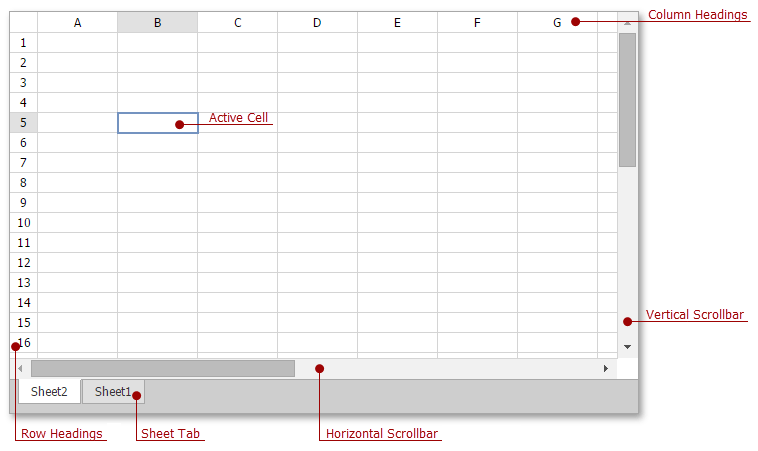
Context Menu
The Spreadsheet supports a Context Menu, which appears when you right-click a worksheet. The context menu provides common commands for working with cell content.