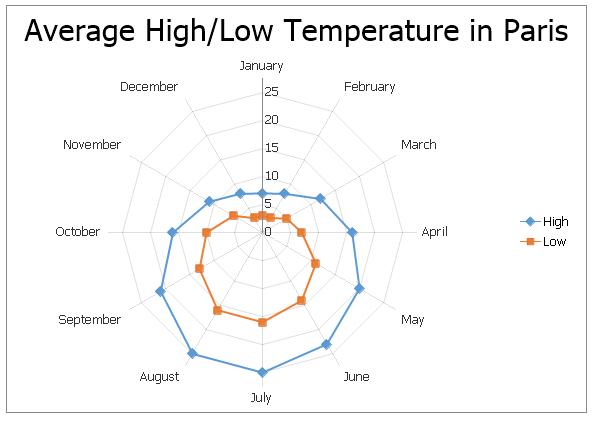Charting Overview
-
The Spreadsheet provides the capability to summarize worksheet data visually using a variety of charts. Charts display data series visually to make data interpretation easier, and show the relationship between different data series. To create a chart, click the chart type you wish to insert in the Charts group within the Insert tab.

Below is a list of all charts currently available in the Spreadsheet.
- Column Charts
- Line Charts
- Pie Charts
- Bar Charts
- Area Charts
- Scatter Charts
- Stock Charts
- Radar Charts
Column Charts
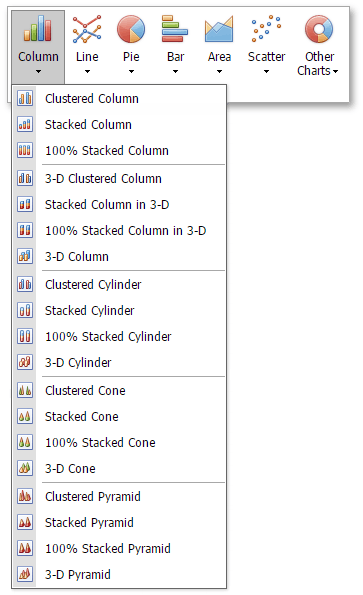
Chart Subtypes:
2-D Column Charts:
- Clustered Column
- Stacked Column
- 100% Stacked Column
3-D Column Charts:
- 3-D Clustered Column
- Stacked Column in 3-D
- 100% Stacked Column in 3-D
- 3-D Column
Cylinder Charts:
- Clustered Cylinder
- Stacked Cylinder
- 100% Stacked Cylinder
- 3-D Cylinder
Cone Charts:
- Clustered Cone
- Stacked Cone
- 100% Stacked Cone
- 3-D Cone
Pyramid Charts:
- Clustered Pyramid
- Stacked Pyramid
- 100% Stacked Pyramid
- 3-D Pyramid
Column charts are used to display series as sets of vertical bars (or columns) that are grouped by category. The bar lengths are proportional to the values that they represent. Column charts are typically used to compare values in different categories. Some column graphs display series as individual columns, grouped by category, and others show columns divided into subparts to show a cumulative effect (stacked column graphs). You can select column charts of different shapes, such as cylinder, cone or pyramid.
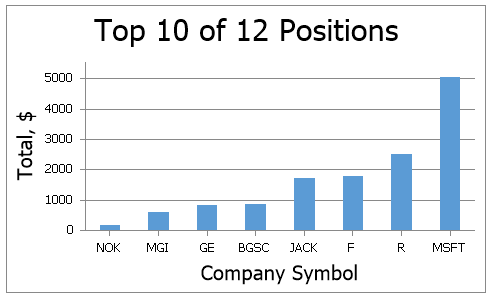
Line Charts
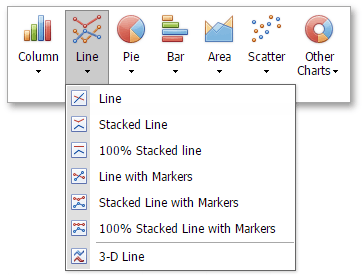
Chart Subtypes:
2-D Line Charts:
- Line
- Stacked Line
- 100% Stacked Line
- Line with Markers
- Stacked Line with Markers
- 100% Stacked Line with Markers 3-D Line Charts:
- 3-D Line
Line charts display information as a series of data points connected by line segments. This chart type is useful when you need to show trends for several series on the same diagram, and to compare values of several series for the same point argument.
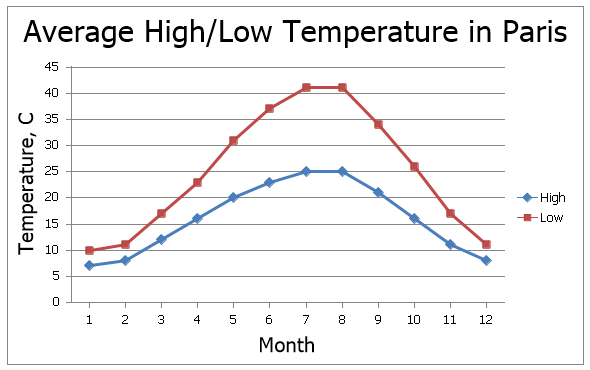
Pie Charts
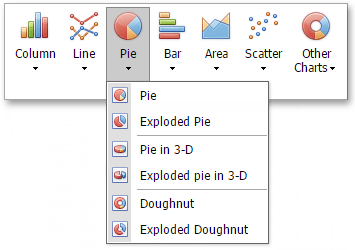
Chart Subtypes:
2-D Pie Charts:
- Pie
- Exploded Pie 3-D Pie Charts:
- Pie in 3-D
- Exploded Pie in 3-D Doughnut Charts:
- Doughnut
- Exploded Doughnut
Pie and doughnut charts are used to compare the percentage values of different point arguments in the same series. These charts may be useful to determine which point value is the most significant, or which values in the point series are the most significant. A doughnut chart is functionally identical to a pie chart. The main difference is the shape of the doughnut chart, and that it can contain more than one data series.
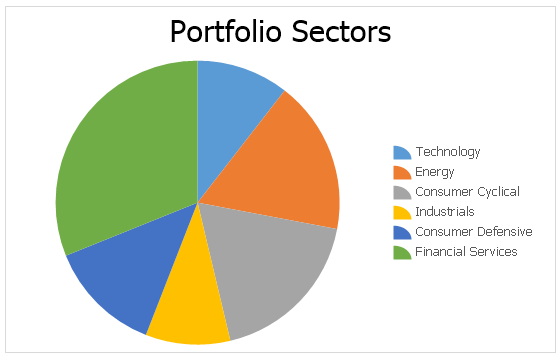
Bar Charts
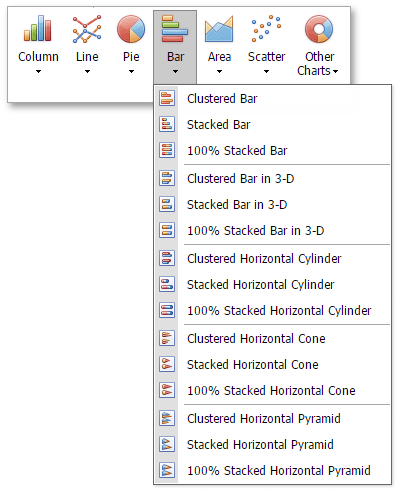
Chart Subtypes:
2-D Bar Charts:
- Clustered Bar
- Stacked Bar
- 100% Stacked Bar 3-D Bar Charts:
- Clustered Bar in 3-D
- Stacked Bar in 3-D
- 100% Stacked Bar in 3-D Cylinder Charts:
- Clustered Horizontal Cylinder
- Stacked Horizontal Cylinder
- 100% Stacked Horizontal Cylinder Cone Charts:
- Clustered Horizontal Cone
- Stacked Horizontal Cone
- 100% Stacked Horizontal Cone Pyramid Charts:
- Clustered Horizontal Pyramid
- Stacked Horizontal Pyramid
- 100% Stacked Horizontal Pyramid
Bar charts are identical to column charts with one exception: bar charts use horizontal bars instead of vertical bars to compare values across categories. Some bar graphs display series as individual bars grouped by category, and others show bars divided into subparts to show a cumulative effect (stacked bar graphs). You can select bar charts of different shapes, such as cylinder, cone or pyramid.
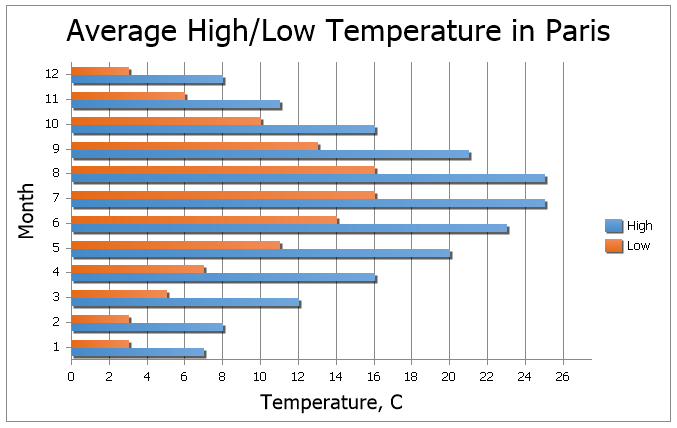
Area Charts
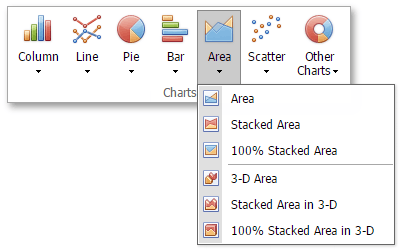
Chart Subtypes:
2-D Area Charts:
- Area
- Stacked Area
- 100% Stacked Area 3-D Area Charts:
- 3-D Area
- Stacked Area in 3-D
- 100% Stacked Area in 3-D
Area charts display series as filled areas in a diagram, with each data point displayed as a peak or valley in the area. This chart type is useful when you need to show trends for several series on the same diagram, and also show the relationship of the parts to the whole. The area chart is based on the line chart, with the area below the plotted line filled with color.
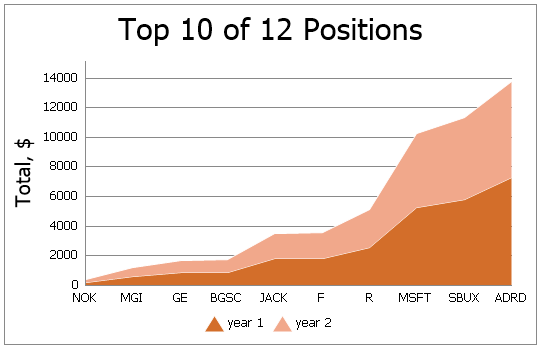
Scatter Charts
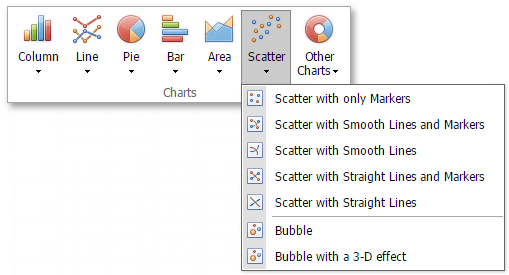
Chart Subtypes:
Scatter Charts:
- Scatter with only Markers
- Scatter with Smooth Lines and Markers
- Scatter with Smooth Lines
- Scatter with Straight Lines and Markers
- Scatter with Straight Lines Bubble Charts:
- Bubble
- Bubble with a 3-D Effect
Scatter charts are used to plot data points on the horizontal and vertical axis to show the relationship between two sets of data. This chart type combines data values into single data points and displays them in uneven intervals (or clusters).
Bubble charts allow you to visually represent data that has a third dimension, expressed in the bubble's size. You map two dimensions along the horizontal and vertical axes, and then the third dimension is displayed as a filled circle at the data point.
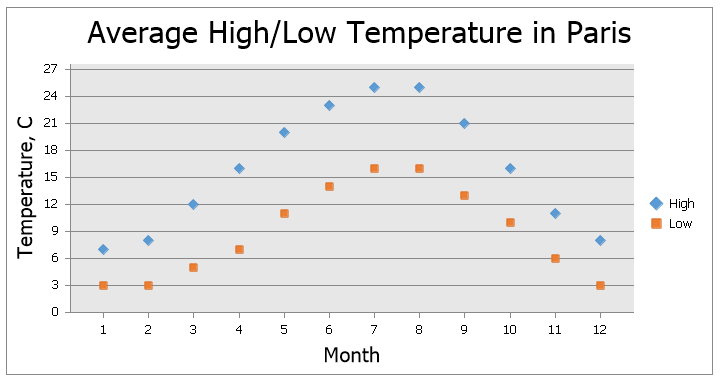
Stock Charts
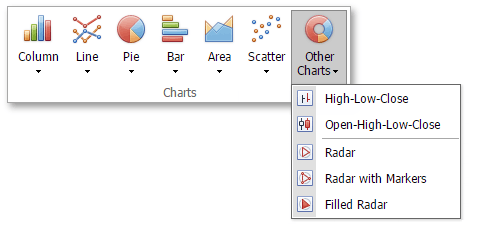
Chart Subtypes:
Stock Charts:
- High-Low-Close
- Open-High-Low-Close
Stock charts are used to show variation in stock prices over the course of a day. In the High-Low-Close chart type, the High and Low prices are represented by the top and bottom values of the vertical line that is shown at each point, and the Close prices are represented by the right tick marks. In the Open-High-Low-Close chart type, the High and Low prices are shown in the same way as in the High-Low-Close charts, but the Open and Close prices are represented by the bottom and top borders of a rectangle. If the stock closes higher than its opening price, the rectangle is hollow. And if the stock closes lower than its opening price, the rectangle is filled.
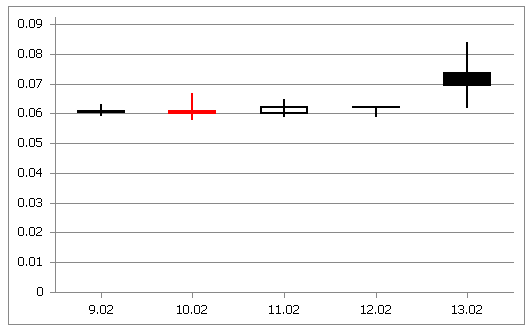
Radar Charts
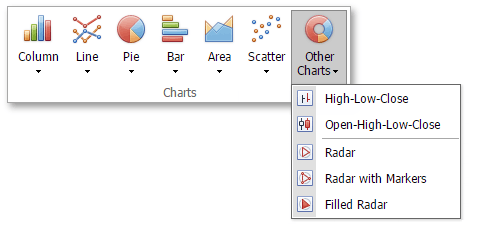
Chart Subtypes:
Radar Charts:
- Radar
- Radar with Markers
- Filled Radar
Radar charts are used when it is necessary to display series as an area on a circular grid that has multiple axes along which data can be plotted, so values are shown relative to a center point.