Insert a Page Break
Insert Page Break
You can insert a page break in your document anywhere you want. To do this, follow the steps below.
- Point to the position within a document where you want to insert a page break.
Click the Breaks button in the Page Setup group in the Page Layout tab.
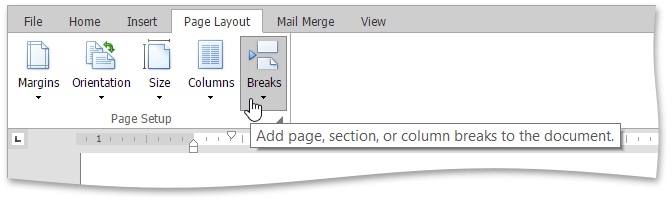
Select the Page item in the opened drop-down list.
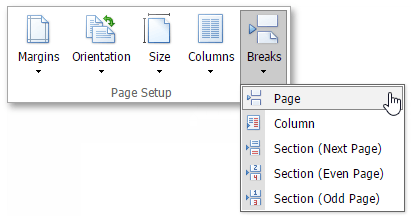
Or press CTRL+ENTER.
To show the page break mark, press CTRL+SHIFT+8 or click the  button in the Paragraph group in the Home tab.
button in the Paragraph group in the Home tab.
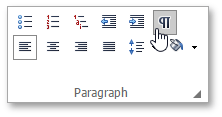
In a document, page breaks are marked as illustrated below.
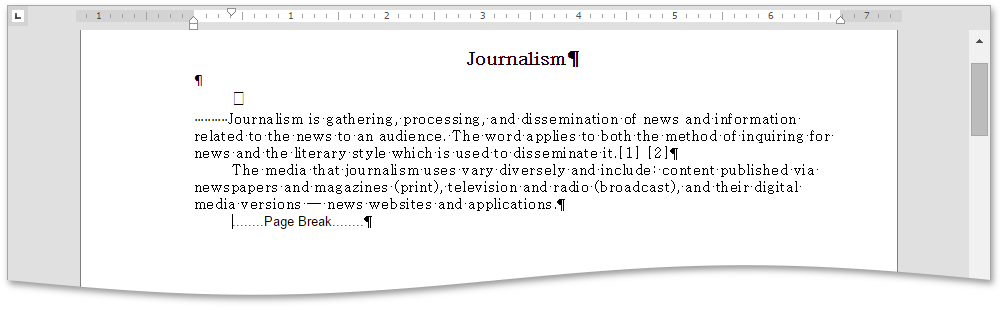
Keyboard Shortcuts to Insert Breaks
You can use the following keyboard shortcuts to insert breaks of different types.
| CTRL+SHIFT+ENTER | Inserts a column break in a document. |
| CTRL+ENTER | Inserts a page break. |
| ENTER | Inserts a paragraph break. |
| SHIFT+ENTER | Inserts a line break. |
| TAB | Inserts a tab |