Resize a Picture or Text Box
To resize a picture or text box, shrink or stretch an object in the following way.
- Select a floating picture or text box to be resized.
Drag a sizing handle towards or away from the object center until the required size is reached. Note that an object keeps its proportions during resizing.
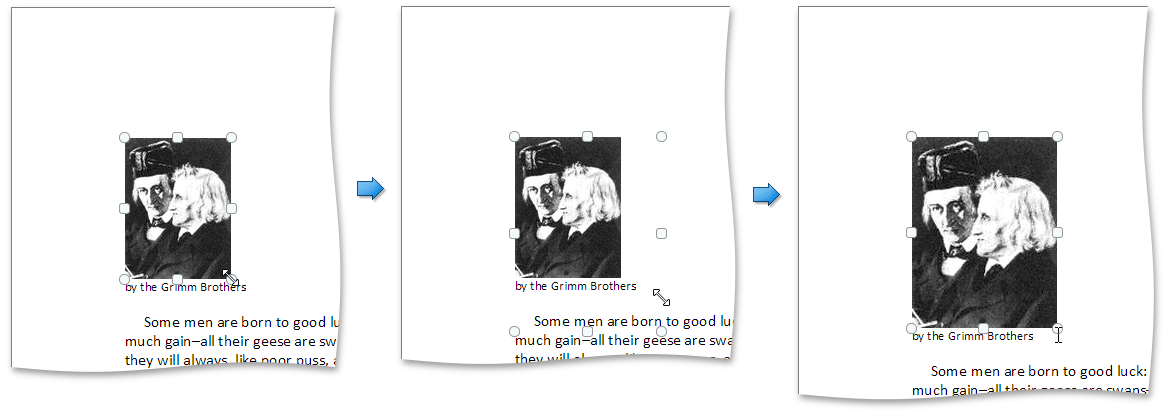
To keep object proportions when resizing it, check the Lock aspect ratio option (to access it, open the context menu of the floating object, select More Layout Options..., then open the Size tab in the invoked Layout dialog. In this case, when you change a width of the object by dragging a corner sizing handle, the object's height will be automatically changed to maintain exact proportions of the object and vice-versa.
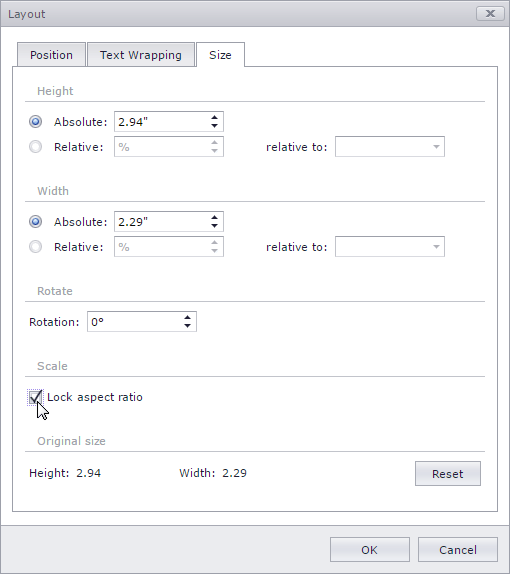
To specify an exact height and width of the object, clear the Lock aspect ratio check box.