Create a Hyperlink in HTML Editor
Add a Hyperlink
- Select the text or image that you want to display as a hyperlink and click the Insert Link button within the editor's toolbar.
- Or, simply click the Insert Link button to create a new text link at the current cursor position.
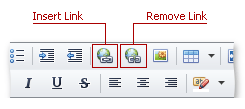
Specify Hyperlink Settings
After you've pressed the Insert Link button, the Insert Link dialog is invoked. The radio button at the top allows you to choose whether you want to enter a URL or an e-mail address.
Enter a URL
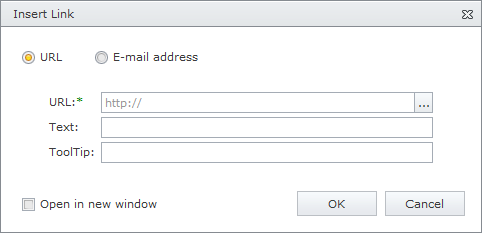
Type a target URL within the edit box or call a built-in document selector by clicking the Browse button.

The hyperlink's settings can be customized by using the following parameters:
| Parameter | Description |
|---|---|
| URL | Specifies the target URL. |
| Text | Specifies the link text. This parameter is not available when creating image links. |
| Tooltip | Specifies the text that will appear in the tooltip when the mouse cursor is placed over the hyperlink. |
| Open in new window | Specifies whether to open the URL in the same window, or new one. |
Enter an E-mail Address

The e-mail's settings can be customized using the following parameters:
| Parameter | Description |
|---|---|
| Email to | Defines an email address. |
| Subject | Specifies the subject of the email message. |
| Text | Specifies the link text. This parameter is not available when creating image links. |
| Tooltip | Specifies the text that will appear in the tooltip when the mouse cursor is placed over the hyperlink. |
Click the OK or Cancel button to save or reject the changes made.