Fill Data Automatically
The Spreadsheet provides the capability to fill adjacent cells with data automatically.
To fill a selected cell or a range of cells with the data contained in adjacent cells, do the following.
- Select the cell (or range of cells) adjacent to the cell (or range of cells) of the data you wish to repeat.
In the Editing group within the Home tab, click the Fill button and select one of the following items from the drop-down list.
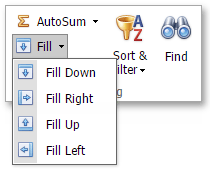
- Fill Down (or press CTRL+D) - pastes the contents of the cell that is above the selected cell, or pastes the contents of the topmost cell in the selected range to the cells below.
- Fill Up - pastes the contents of the cell below the selected cell, or pastes the contents of the lowermost cell in the selected range to the cells above.
- Fill Right (or press CTRL+R) - pastes the contents of the cell or cell range to the left of the selected cell(s).
- Fill Left - pastes the contents of the cell or cell range to the right of the selected cell(s).