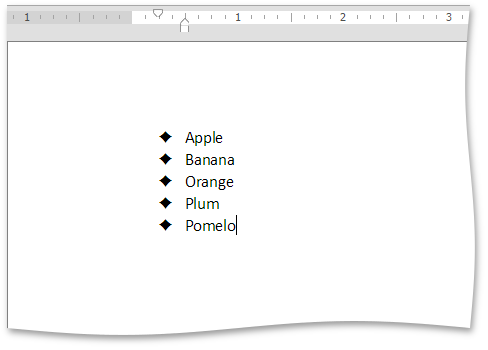Bulleted Lists
Create a Bulleted List as You Type
- Point to the position in a document from where you want to begin your list.
Click the Bullets
 button in the Paragraph group within the Home tab.
button in the Paragraph group within the Home tab.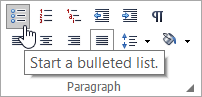
- Type the text.
- Press ENTER to create the next item in the list.
- To finish the list, press ENTER twice.
Make a Bulleted List from the Selected Text
You can add bullets to existing lines of text in two ways. The first method is to use the Paragraph group within the Home tab:
- Select the text lines that you want to transform into a list.
- Select the Home tab, and click the Bullets
 button in the Paragraph group.
button in the Paragraph group.
Another way to do the same thing is to use the context menu:
- Select the text to be transformed into a list.
Right-click within the document and select the Bullets and Numbering item from the invoked context menu.

In the invoked Bullets and Numbering dialog, click the Bulleted tab and choose the list style that you want to apply.
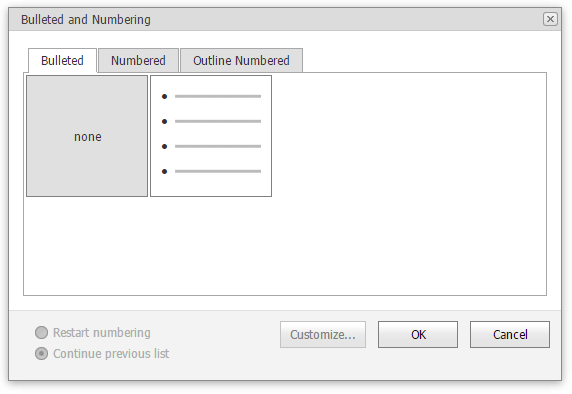
Create Your Own List Style
You can create your own style for a bulleted list on the basis of one of the existing list styles, by changing various list parameters.
- Select the bulleted list (or text to be transformed into the bulleted list) to which you want to apply your own style.
Right-click within the document and select the Bullets and Numbering item from the resulting context menu. The Bullets and Numbering dialog will be displayed.
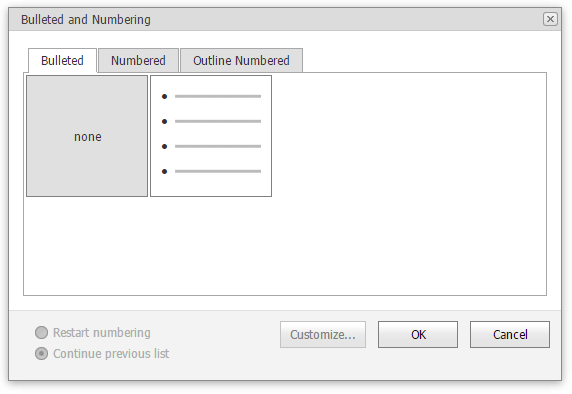
Click the Bulleted tab, choose one of the existing styles and click Customize.... The Customize Bulleted List dialog will be invoked.
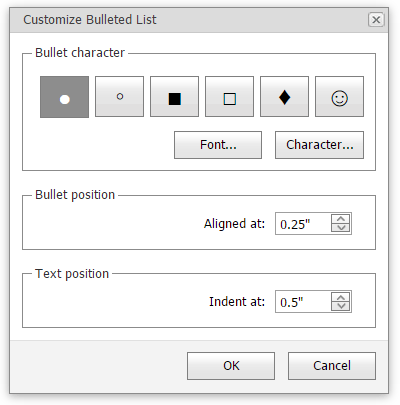
[!NOTE] The Customize... button is disabled if the None item of the Bullets and Numbering dialog is selected.
In this dialog, change different list parameters to create your own list style.
For instance, if you specify list parameters in the following way,...
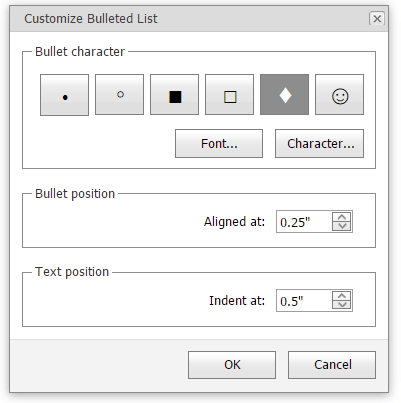
...you will get the list style as illustrated below.