Insert a Video Into HTML Editor
This topic describes how to insert video into an editor's content.
First, position the mouse pointer on the place in the text where you want to add video and click the Insert Video button.
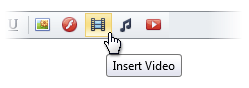
Now, define the required parameters of the video within the invoked Insert Video dialog.
Insert an Video Stored on the Local Machine
Click the From your computer tab in the Insert Video dialog.
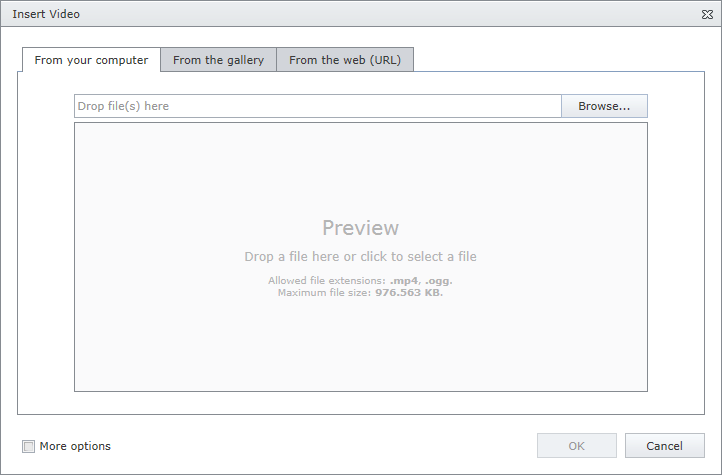
- Click the Browse... button, or edit box, or preview area to invoke File Upload dialog. Select the video file that you want to add and click the Open button to upload the video file to the web server.
- Or you can drag and drop a file to the edit box or preview area to upload the file to the web server.
Check More Options to customize the video settings (optional).
After completing all the steps above, you can preview the video in the Insert Video dialog.
- Click the OK button to close the dialog and insert the video into the editor's content.
Insert an Video from the Predefined Gallery
Click the From the gallery tab in the Insert Video dialog.
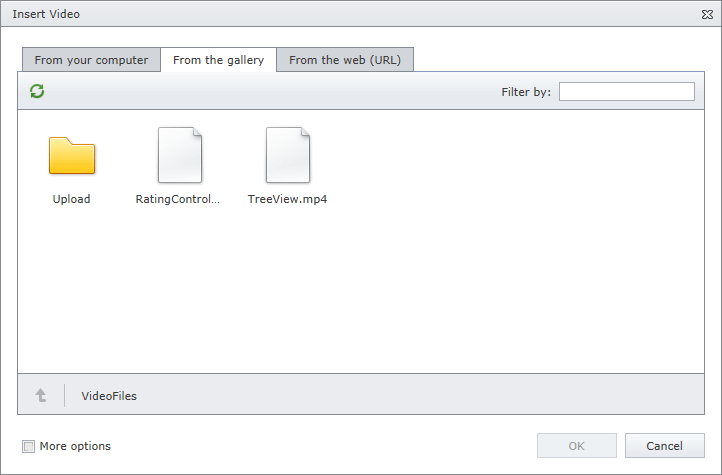
- Select the video file that you want to add and click the OK button to close the dialog and insert the video into the editor's content.
Insert an Video by Specifying Its URL
Click the From the web (URL) tab in the Insert Audio dialog.
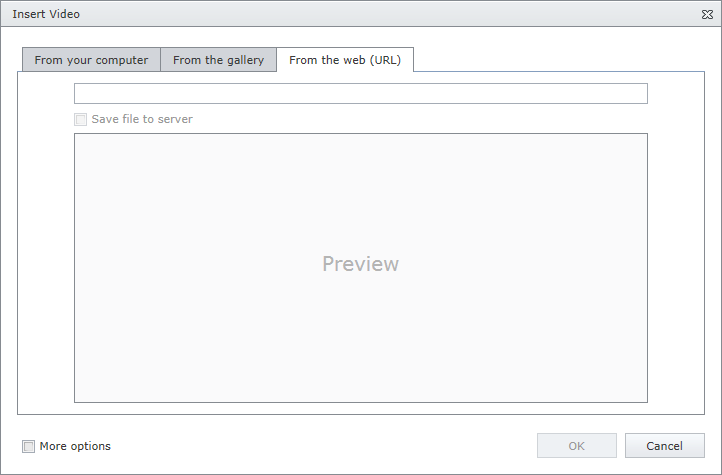
- Type the web address of the video file in the edit box.
- Check Save file to server if you want to upload the video file to the web server.
Check More options to customize the video settings (optional).
After completing all the steps above, you can preview the video in the Insert Audio dialog. The vodeo player allows you to view the video before inserting it.
- Click the OK button to close the dialog and insert the video into the editor's content.
You can modify video after inserting it into an HTML editor.