Header Filter
To filter data or change the filter conditions in the CardView, you can use the Header Filter.
Click a filter button to invoke the filter dropdown, which lists unique values in a column.
If the dropdown displays check boxes, check them to select the required values, and click OK to apply the filter criteria.
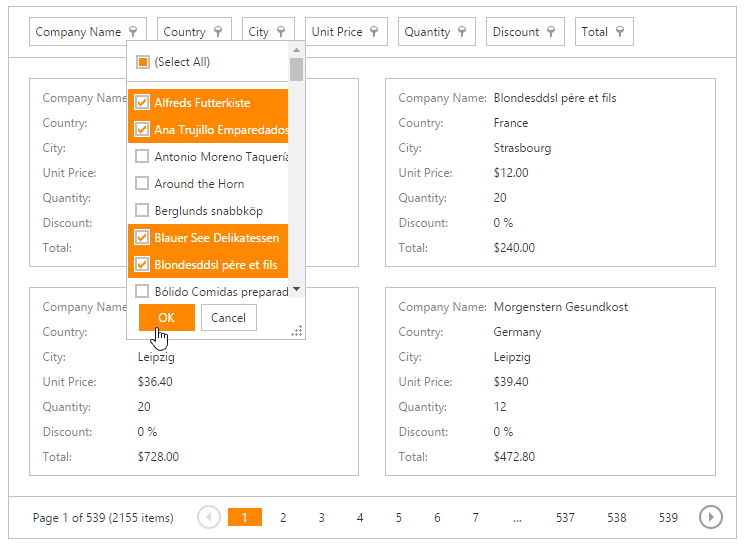
If the dropdown does not display check boxes, click the required value to apply the filter criteria.
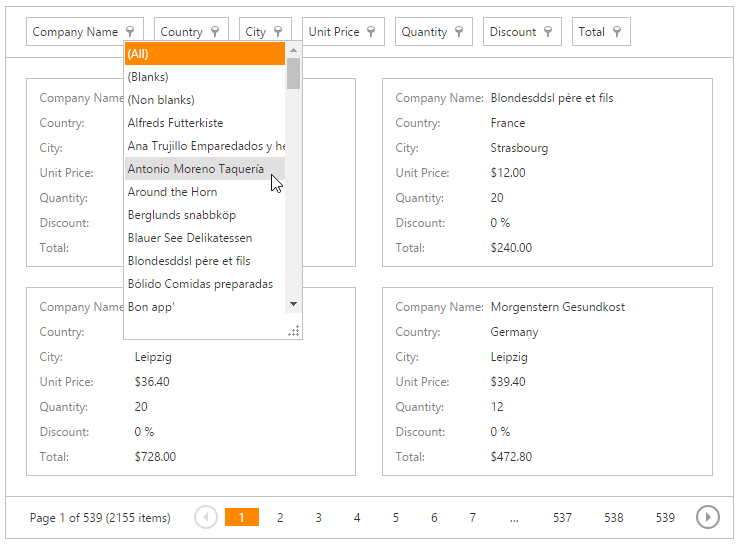
If filtering is applied, the filter dropdown only displays values that match the filter criteria. To remove the filter, click (All).