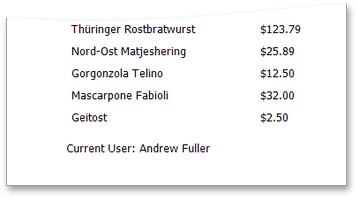Add Page Numbers and System Information to a Report
This document describes how to insert page numbers or other system information (e.g., current date and time, user name, etc.) into a report, using the Web Report Designer.
Generally, this auxiliary information is displayed within the Page Header and Footer or Page Margin bands. To add page numbers or system information to your report, drop the Page Info control from the Toolbox onto a band.
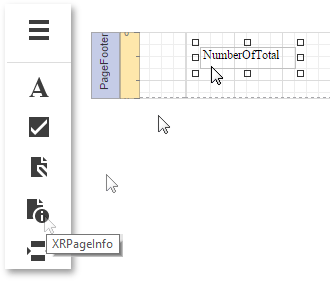
Then, follow the instructions below for your specific task.
Add Page Numbers
Select the Page Info control, switch to the Properties Panel, expand the Actions or Behavior category and specify the Page Information property.
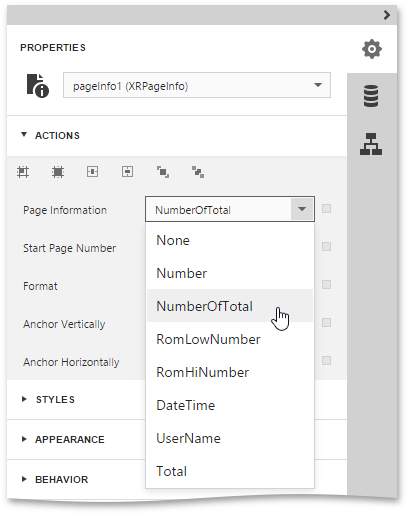
You can choose one of the following formats for displaying page numbers:
- Number (displays the current page number only);
- NumberOfTotal (displays the current page number with total pages);
- RomLowNumber (the current page number is written in lowercase Roman letters);
- RomHiNumber (the current page number is written in uppercase Roman letters);
- Total (displays the total number of pages).
To format the control's text, specify the Format property (e.g., Page {0} of {1}). You can also specify the starting page number.
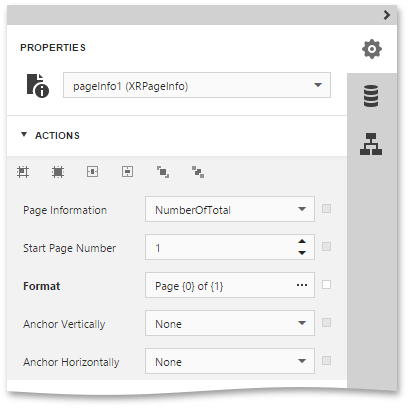
Your report with page numbers is now ready. Switch it to the Preview mode to view the result.
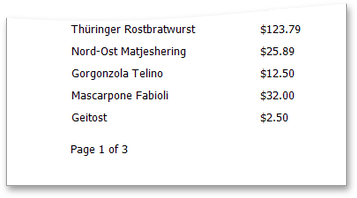
Add System Date and Time
Select the Page Info control, and in the Properties Panel, expand the Actions or Behavior category. Then, expand the drop-down list for the Page Information property and select DateTime.
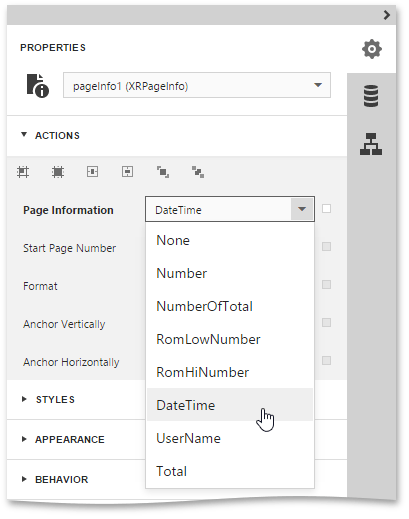
To format the control's text, click the ellipsis button for the Format property, and in the invoked Format String Editor, specify a date and time format string (e.g., dddd, MMMM dd, yyyy).
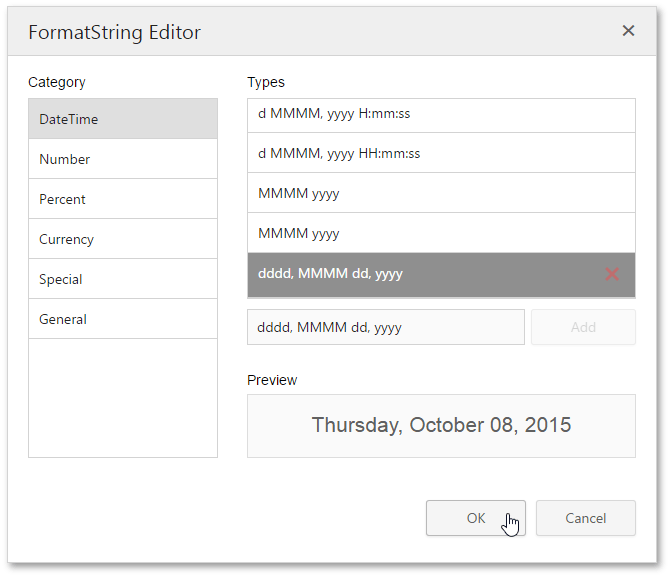
Switch your report to the Preview mode to view the result.
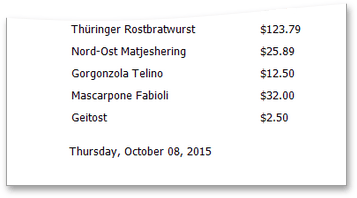
Add the User Name
Select the Page Info control, and in the Properties Panel, expand the Actions or Behavior category. Expand the drop-down list for the Page Information property and select UserName.
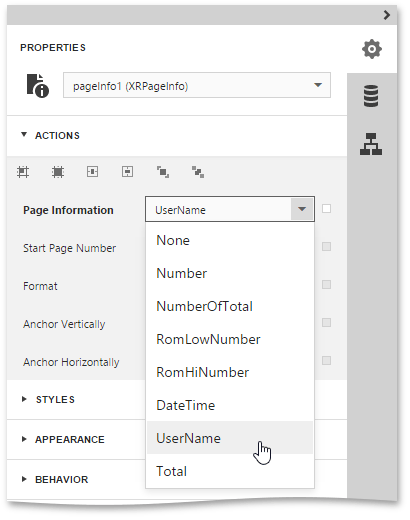
To format the control's text, specify the Format property (e.g., Current User: {0}).
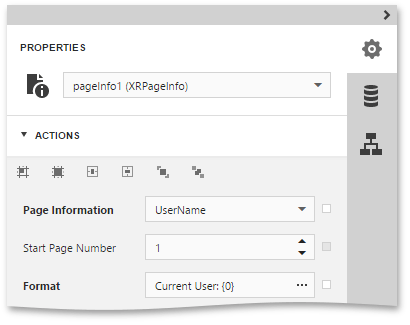
Switch your report to the Preview mode to view the result.