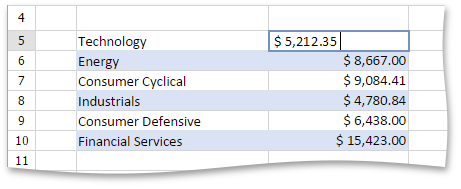Select Cells or Cell Content
Selecting Cells
To select cells in the Spreadsheet, use the following mouse actions and keyboard shortcuts.
- To select a single cell, click the cell or press the arrow keys to move to the required cell.
- To select a range of cells, do one of the following.
- Click the first cell in the range and drag it to the last cell.
- Hold down the SHIFT key, and then press the arrow keys to extend the selection.
- Click the first cell in the range, hold down the SHIFT key, and then click the last cell in the range.
- To select the entire worksheet, press CTRL+A.
- To select nonadjacent cells, hold down the CTRL key, and then select other cells.
To select an entire row or column, click the row or column heading.
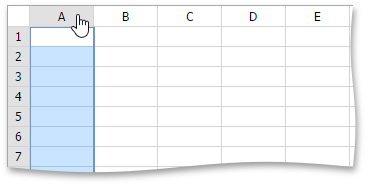
To select multiple columns or rows, drag across the row or column headings.
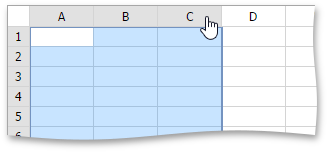
- To select several nonadjacent rows or columns, click the heading of the first row or column in the selection, hold down CTRL, and then click the headings of other rows or columns you wish to select.
Selecting Cell Content
To select the cell content, double-click the cell, and then drag it across the cell content you wish to select.