Interactivity
To enable interaction between the Grid and other dashboard items, you can use the interactivity features, as Master Filtering and Drill-Down.
Master Filtering
You can use the Grid dashboard item as a filter for other dashboard items. To learn more about filtering concepts common to all dashboard items, see the Master Filtering topic.
The Grid dashboard item supports filtering by rows.
When Master Filtering is enabled, you can click a grid row (or multiple rows) to make other dashboard items only display data related to the selected record(s).
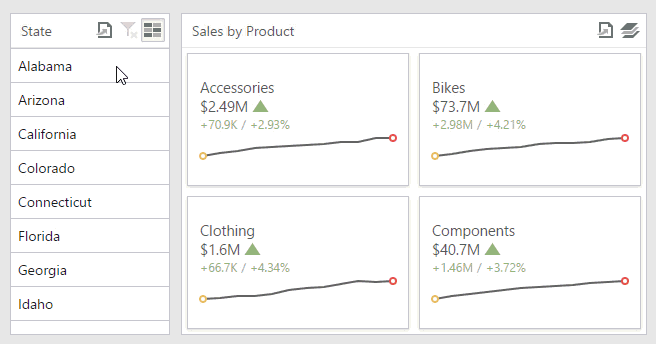
To enable Master Filtering, go to the Grid's Interactivity menu and select the required Master Filtering mode.
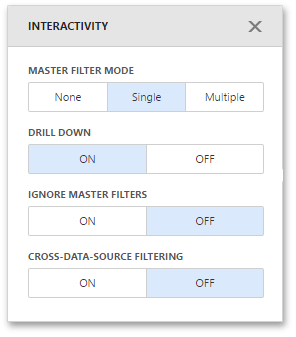
To reset filtering, use the Clear Master Filter button (the  icon) in the Grid's caption.
icon) in the Grid's caption.
Drill-Down
The built-in drill-down capability allows you to change the detail level of data displayed in dashboard items on the fly. To learn more about drill-down concepts common to all dashboard items, see the Drill-Down topic.
The Grid dashboard item supports drill-down for rows.When drill-down is enabled, you can click a grid row to view the details.
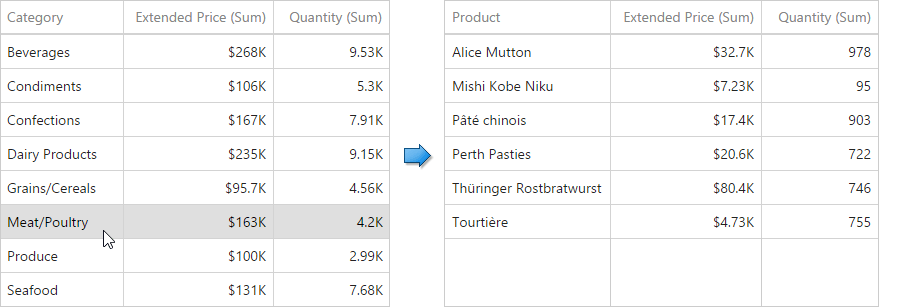
Drill-down requires that the Columns section contains several dimensions at the top, from the least detailed to the most detailed dimension.
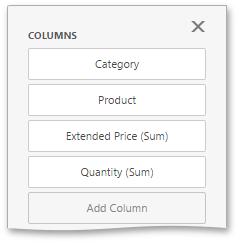
[!NOTE] In OLAP mode, you can perform drill-down for either a hierarchy data item or several dimension attributes.
To enable Drill-Down, go to the Grid's Interactivity menu and turn the Drill-Down option on.
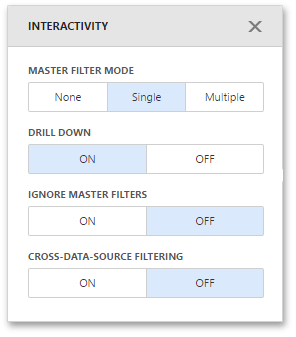
To return to the previous detail level, click the Drill Up button (the  icon) in the Grid's caption.
icon) in the Grid's caption.