Formatting Data
This topic describes how to change the value formatting of report elements in the Web Report Designer. For instance, you can format a numeric value as a currency, display a date/time value in one of the standard forms depending on the culture, etc.
To apply value formatting for a data-bound control's content, locate this control and switch to the Properties Panel. Then, expand the Actions or Data category, and in the Data Binding section, click the ellipsis button for the Format String property.
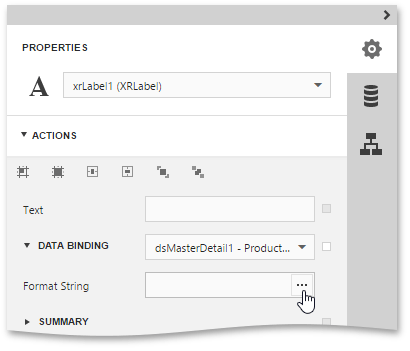
The invoked FormatString Editor contains numerous built-in formatting presets grouped by categories. Select a required format or create a custom one, and click OK.
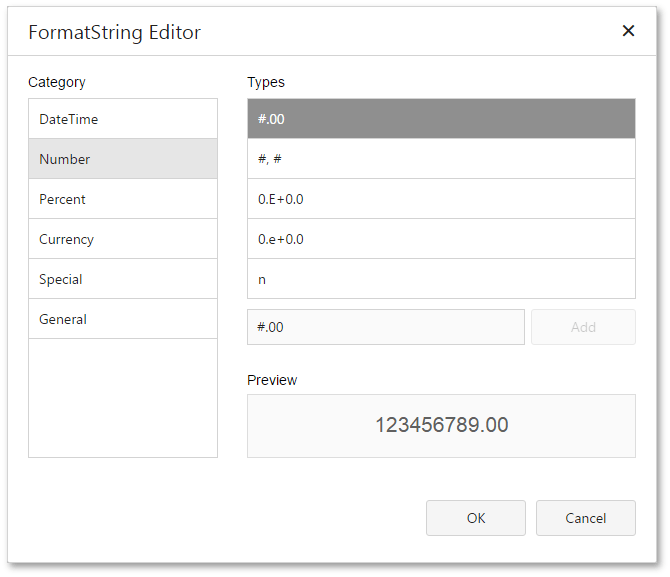
In a similar way, you can apply formatting to a control's Bookmark, Navigation URL and Tag properties. Note that the set of bindable properties depends on the control type.
When a summary function is applied to a control's dynamic content, value formatting is specified separately as described in the Calculating Summaries document.
Independently from the general and summary value formatting, you can specify a native XSLX format string, which is to be preserved when the report is being exported to XLSX. You can do this using a control's Xlsx Format String property.