Insert a Flash Into HTML Editor
This topic describes how to insert a flash into an editor's content.
First, position the mouse pointer on the place in the text where you want to add a flash and click the Insert Flash button.
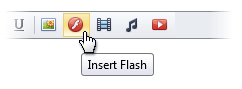
Now, define the required parameters of the flash within the invoked Insert Flash dialog.
Insert a Flash Stored on the Local Machine
Click the From your computer tab within the Insert Flash dialog.
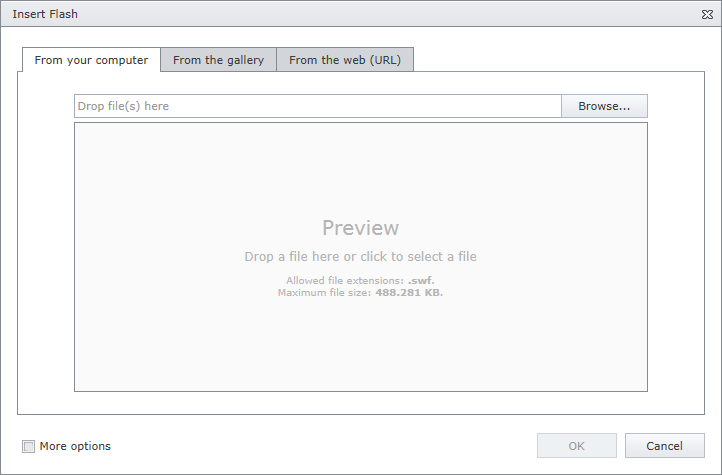
- Click the Browse... button, or edit box, or preview area to invoke File Upload dialog. Select the flash file that you want to add and click the Open button to upload the flash file to the web server.
- Or you can drag and drop a file to the edit box or preview area to upload the file to the web server.
Check More Options to customize the flash settings (optional).
After completing all the steps above, you can preview the flash in the Insert Flash dialog.
- Click the OK button to close the dialog and insert the flash into the editor's content.
Insert a Flash from the Predefined Gallery
Click the From the gallery tab in the Insert Flash dialog.
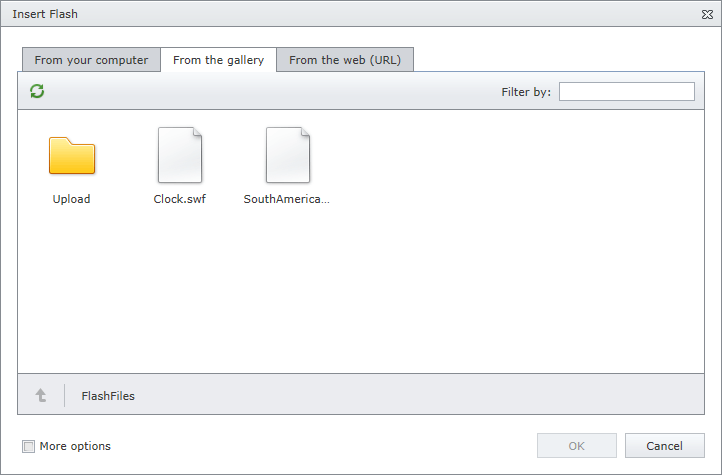
- Select the flash file that you want to add and click the OK button to close the dialog and insert the flash into the editor's content.
Insert a Flash by Specifying Its URL
Click the From the web (URL) tab in the Insert Flash dialog.
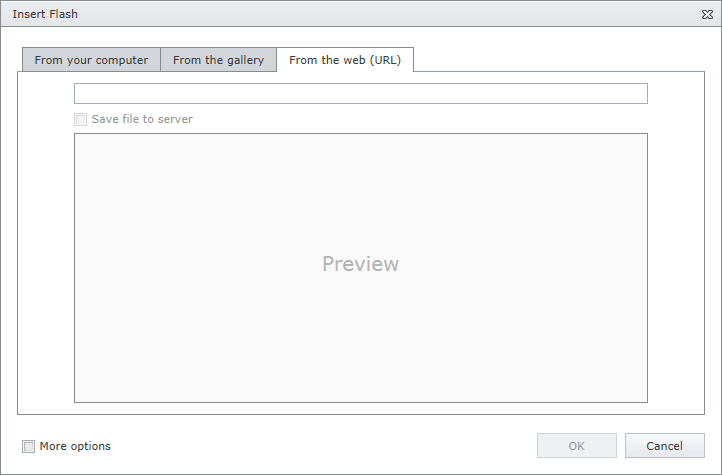
- Type the web address of the flash file in the edit box.
- Check Save file to server if you want to upload the flash file to the web server.
Check More options to customize the flash settings (optional).
After completing all the steps above, you can preview the flash in the Insert Flash dialog.
- Click the OK button to close the dialog and insert the flash into the editor's content.
You can modify the flash after inserting it into HTML editor.