Track Bar
You can select a value within the Track Bar by positioning the drag handle within a range of values limited by a developer. The drag handle position can be changed in the following manner:
By clicking on the track or scale
You can click the track or scale in the desired place in order to change the track bar value.
By clicking on decrement and increment buttons
You can click increment and decrement buttons in order to change the drag handle position.
Via the mouse wheel
If a track bar is in focus, you can scroll the mouse wheel in order to change a drag handle position.
By dragging the handles
You can drag the handle and drop it at the required position.
By pressing arrow keys
If the track bar is in a horizontal orientation mode, end-users can use left/right arrows to change the track bar value, if in a vertical orientation mode - up/down arrows.
| Horizontal Mode | Vertical Mode | |---|---| |
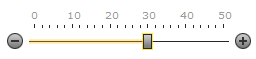 |
| 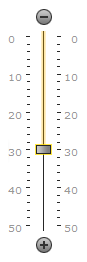 |
|Bar Highlight moving
If the track bar is in a range selection mode, you can select a range of values instead of a single value. The track bar control provides you with the ability to move the selected range along the track by dragging the track highlighted part called bar highlight.
Note that the track bar control automatically marks the last clicked handle as focused and highlights it by default. You can change its position using arrow keys, increment/decrement buttons and the scroll wheel. Note that a click on the track or a scale changes the position of the nearest drag handle.