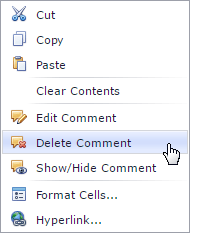Insert a Comment
The Spreadsheet allows you to attach notes to individual cells by using comments. Comments are extremely useful when you need to provide additional information, such as reminders, notifications, or feedback in a document without modifying cell content.
Comments are stored separately from a cell and displayed in a floating text box. A cell containing a comment has a red triangular indicator in the corner.
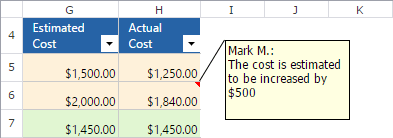
You can add new comments, edit existing comments, move and resize the comment box, hide or delete comments if they are no longer needed.
Add a Comment
To insert a new comment, select the cell where you wish to place the comment, and do one of the following.
On the Review tab, in the Comments group, click the New Comment button.
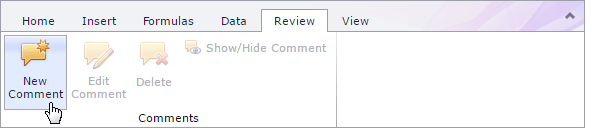
Right-click the cell and select the New Comment item in the context menu.
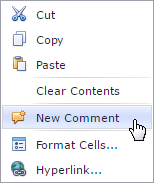
Edit a Comment
To edit an existing comment, select the cell where you wish to modify the comment, and do one of the following.
On the Review tab, in the Comments group, click the Edit Comment button.
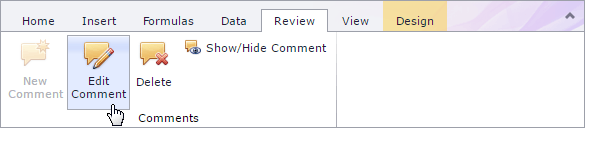
Right-click the cell and select the Edit Comment item in the context menu.
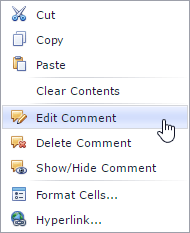
Move and Resize a Comment
You can move and resize comment text boxes performing the following instructions.
Select the cell that contains the comment you wish to move or resize.
[!TIP] If the comment is hidden, click the Show/Hide Comment button to display the comment.
- Click the comment box border to display the sizing handles (small rectangles at the corners and sides of the comment box).
Do one of the following.
To move a comment, hover the mouse over the comment border so that the four-way resize arrow appears, and drag the comment to a new location.

To resize a comment, click one of the sizing handles and drag the edge of the comment box.

Display or Hide a Comment
To show/hide a comment text box follow the instructions below.
- Select the cell that contains the comment you wish to display or hide.
Do one of the following.
On the Review tab, in the Comments group, click the Show/Hide Comment button.
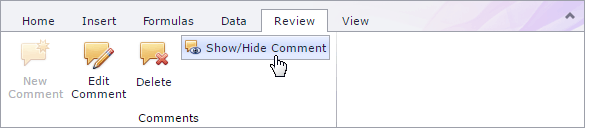
Right-click the cell and select the Show/Hide Comment item in the context menu.
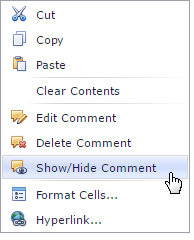
Remove a Comment
To delete an existing comment, do the following.
- Select the cell that contains the comment you wish to delete.
Do one of the following.
On the Review tab, in the Comments group, click the Delete button.
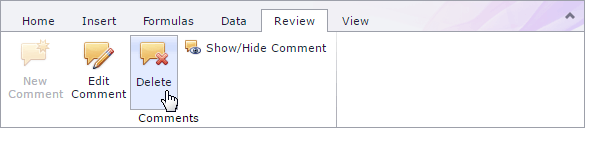
Right-click the cell and select the Delete Comment item in the context menu.