Import Text Files
The Spreadsheet provides the capability to save a workbook as a text file (.txt or .csv).
Save a Workbook as a Text File
To save a workbook as a text file, go to the File tab, and in the Common group, click the Save As button.
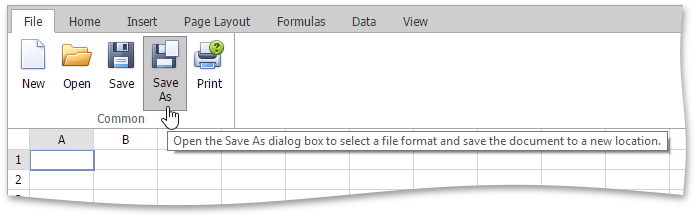
In the Save Spreadsheet File As dialog box that is invoked, select the Text (Tab-delimited) or CSV (Comma-delimited) item from the File type drop-down list.
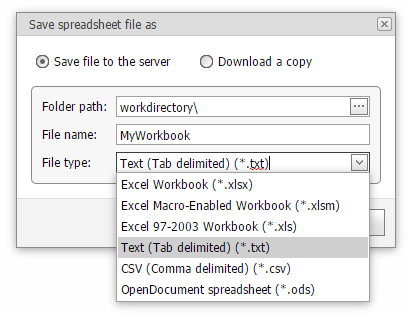
The main features of the tab-delimited and comma-delimited file formats are described below.
Tab-delimited text files
This file format uses the TAB character to separate each field of text. Note that the Spreadsheet only saves the active worksheet as a text (.txt) file. The columns are separated by the tab characters and each row ends with a carriage return character. The values and text in cells are saved as they are displayed in a worksheet. If a cell contains a comma, the cell contents are enclosed in double quotation marks. All formatting options applied to the cell, pictures and objects (such as hyperlinks) are lost.
Comma-delimited text files
This file format uses the comma character to separate each field of text. Note that the Spreadsheet only saves the active worksheet as a CSV (.csv) file. Columns are separated by commas, and each row ends with a carriage return character. Cell text and values are saved as they are displayed in a worksheet. If a cell contains a comma, cell contents are enclosed in double quotation marks. All formatting options applied to the cell, pictures and objects (such as hyperlinks) are lost.