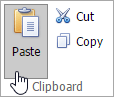Cut, Copy and Paste Editor's Content
The Rich Text Editor allows you to move and copy text and images using the Clipboard.
[!NOTE] Note that you can use Clipboard only in IE. For other browsers, use the keyboard shortcuts Ctrl+C, Ctrl+X and Ctrl+V to copy, cut and paste respectively.
To move or copy a text or image, follow the steps below.
- Select the text or image you wish to move or copy.
Depending on what you want, do one of the following.
To move the selection, click the Cut button in the Clipboard group within the Home tab, or press CTRL+X. This cuts the selection from the document and places it on the Clipboard.
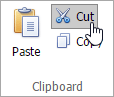
To copy the selection, click the Copy button in the Clipboard group within the Home tab, or press CTRL+C. This copies the selection and places it on the Clipboard.
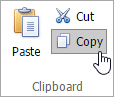
- Point to the position where you want to insert the contents from the Clipboard.
Click the Paste button in the Clipboard group within the Home tab, or press CTRL+V, or press SHIFT+INSERT. This pastes the contents of the Clipboard into the document.