Number Formatting
The Spreadsheet allows you to format numbers in cells to make them easier to read and understand. For example, you can display numbers as monetary values or dates. The default format for cell content is the General style. Notice that number formatting does not change the value you enter, it only influences the way the number is displayed in a cell. Number formatting options are available in the Number group within the Home tab. -
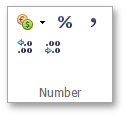
Depending on the format you wish to apply, click one of the buttons in the Number group, such as Accounting Number Format, Percent Style or Comma Style.
You can use the following shortcuts to quickly apply the specified number format.
| CTRL+SHIFT+1 | Applies the Number format with two decimal places. |
| CTRL+SHIFT+2 | Applies the Time number format. |
| CTRL+SHIFT+3 | Applies the Date format. |
| CTRL+SHIFT+4 | Applies the Currency format. |
| CTRL+SHIFT+5 | Applies the Percentage format. |
| CTRL+SHIFT+6 | Applies the Scientific number format. |